Frequently Asked Questions
Serves and returns are different than other shots in NeuroTennis because you want to hear your coaching instruction before you walk up to the line, either as the server or as the returner. This is why NeuroTennis provides two “on demand” triggers allowing you to request a server or return instruction by pressing a button on your wristband. One of the buttons is labeled “R” and one is labeled “S”, corresponding to the return and serve, of course. You must press and hold the button to hear a coaching instruction of the corresponding type. Of course, the drill you are currently executing must contain at least one instruction of type “Serve” for you to hear an instruction by pressing the “S” button. Similarly for the returns. If the drill does not have the requested instruction type, then you will hear a beep.
There are several reasons you might not be hearing many coaching instructions:
- The most typical reason is that the “Frequency” setting is too low. You can choose among Low, Medium, High, and Max. on “MAX”, you can expect to hear a coaching instruction 50% of the time when an “event” occurs. This means right after you hit the ball, or right after your opponent hits the ball. On “High”, it would be 25% of the time, and so on. Therefore, the first thing you should check is what is the current setting for Frequency. You can do this by just pressing the frequency button, which is the one that looks like a speech bubble with “…” inside.
- Your lesson might not have started yet. You start your lesson by pressing the “Play” button. Similarly, your lesson might be paused. Pausing happens when you press and hold the “Play” button. Simply press it again to “unpause” it.
- Your device volume level could be on Mute. Simply press the volume button repeatedly until you reach the volume level you want. There are five levels, the highest being “Max”. After you reach “Max” if you press the button again, you will mute the device. Just press again to go to “Low”, “Medium”, etc.
- Your device might not be paired with your partner. As mentioned above, NeuroTennis coaching instructions are spoken by the wristband after your shots, as well as after your opponent’s shots. If the two wristbands are not paired, then you will be missing all of the instructions related to your opponent’s shots. That could be half the instructions, or even more, depending on the drill. To pair, both players must use the “Device pairing” button, which looks like two rackets. Of course, if your opponent’s device is not powered on, then the two devices cannot be connected. NeuroTennis will tell you when the two devices are not paired by saying, “You are in solo mode.”
- You may be executing a drill that doesn’t contain any coaching instructions for either your own hits, or your opponent’s hits. Imagine you have created a drill with 3 instructions, but all of the instructions are triggered by your opponent’s shot. Now, if your device and your opponent’s are not paired, yours will never be able to know that a relevant trigger has occurred for the instructions in THIS drill. Therefore, you will not hear any coaching instructions. To see if this is the case, check the name of the drill and look in the NeuroTennis app to see what kinds of coaching instructions are listed in that drill. Next to the coaching instructions, look for “My Shot” or “Opponent Shot”. This will tell you what mix of instructions you might expect when executing this drill.
No, it is not necessary for the two players to be using the same drill, although it is often the case that they are the same. Even if the drills are not the same, the players should select drills that make sense together. For example, one player could be using a drill for volleys, while the other player is using a drill for groundstrokes. They each want to receive instructions appropriate to what they are doing. Even though the players are using different drills and executing different instructions, everything works as expected because each wristband receives a signal when the other player hits.
In fact, even when a player’s puts their unit on PAUSE or does not start their lesson, they are still transmitting signals to the other player every time they hit the ball. All that matters is for the two devices to be powered “on” and connected with one another. Each player selects the drill they want to execute on their side of the court.
On some occasions, one player may choose to be on the same drill as their partner, but simply mute their NT200 during a portion of the drill. That is because they are playing a role in the drill that is not the “primary” role. At the half-way point in the drill, the players can switch. Using our example of “Volleys”, both players can be using the same drill, but one player is at the baseline for the first half of the drill. During that time, they press the button to mute their sound because the instructions will all be relevant to volleying. When the half way point is reached (NeuroTennis announces the half-way point for each drill), the players switch roles. The “muted player” unmutes and goes to the net. The other player mutes and goes to the baseline.
Our warranty and return policies are available on our website. The footer of each page on the website provides a link to access our policies.
NeuroTennis is a powerful and fun tool for tennis professionals and coaches. The key aspect of NeuroTennis that makes it so exciting for guiding player development is the customization of the content. Using our app, you can customize coaching instructions (i.e., the “commands”), the drills, and the lessons. You can share them with another player via the “share” feature of the app, and you can of course download the lesson content to the NeuroTennis wristbands to put it all in practice on the court. See our How it Works page and see “Who should use NeuroTennis?” If you manage a tennis facility or programs, and are interested in our Ambassador program, please contact us.
NeuroTennis is based on a completely different concept than other electronic tennis devices. Most tennis devices use sensors to measure swing speed, estimate velocity or angular rotation (spin) of your shots. They may also determine if you hit forehands vs. backhands. All of these devices are in the “measurement” category. This is fun and may be useful to you as feedback on whether changes in your technique has resulted in additional power generation or spin. Nothing wrong with all that!
However, NeuroTennis is focused on modifying your game, not on measuring it. We want to help you make much more profound changes in your game. There are two key parts to the approach: First, get the most out of your current capability. Every player knows that most days, they play well below their potential. NeuroTennis works on your most important muscle — your brain — to help you feel what it’s like to be engaged in your tennis, and play in the present moment. Second, work on all aspects of your game to create a totally different picture of you as a performer on the court. Everything goes into this: your footwork, your stance, your racket preparation and reaction time, your technique, loading and using your legs more, rotation in your body, keeping your head still, and so many more details. That’s why NeuroTennis comes with 100’s of coaching instructions and drills. Plus, create your own. See more about Why NeuroTennis? and the Science Behind NeuroTennis.
NeuroTennis charges with an Android-style mirco-USB cable. Cables are provided with the product. A fully charged unit typically lasts between 2.5 and 3 hours on court. This does depend on your settings and how frequently NeuroTennis is configured to give you coaching instructions.
NeuroTennis can benefit all players, from beginners to top-performing players. NeuroTennis is not recommended for people who have never played tennis and are still working on basic skills like making contact with the ball. Players who have basic concepts of making contact, forehand and backhand strokes, and basic footwork are ready to derive great benefits from NeuroTennis. Advanced players benefit tremendously because no matter how great you are, you can still add to your repertoire and reinforce good habits. If you watch any professional tennis match, you will see the players rehearsing their swings, positioning, and footwork. Even the greatest players have “the yips” on their serve sometimes or on their backhand, and need to be reminded of the fundamentals. The bottom line is that all players at all levels have a specific set of things they need to work on, and they can personalize that program with NeuroTennis.
The NeuroTennis app makes it easy to create your own custom tennis “commands”, which NeuroTennis refers to as “coaching instructions”, or CIs, for short. The app is centered around 3 types of content, which are familiar to most tennis players who have taken lessons. These are: coaching instructions (e.g., “bend your knees”); drills; and lessons. A lesson is just a sequence of drills. And a drill contains a number of coaching instructions. In the app, you can create your own versions of all these things, and also mix and match them with the ones we have in our library. For example, you might like our drill called “Crosscourt down the line”, but you might want to add one of your custom coaching instructions because your tennis pro is having you focus on something and has their own way of saying it to you.
In order to add a new CI, just select “Coaching Instructions” from the main menu, find the category that is best suited, and hit “+” to add a new one. Fill out the name and make a recording with your voice, or maybe your coach’s voice so it sounds like them talking to you when you hit. The recording interface is extremely simple on your phone.
NeuroTennis launched in October of 2020. The concept of NeuroTennis was first developed in 2015 and R&D spanned four years to develop and perfect the electronics in a light and comfortable format, as well as intuitive iPhone and Android apps to provide ultimate flexibility in creating content to take on the court with you. The Pandemic in Asia prevented NeuroTennis from reaching the market in 2019, and the product finally became available in 2020.
The NeuroTennis NT200 wristbands come with some great built-in drills, so you don’t have to use the app. The app is used to access additional lessons and drills so you can address all aspects of your game, and enjoy some really fun practice sessions. The app also allows you and/or your tennis professionals to create completely personalized content for you. For example, maybe your coach likes saying “70/30” to cue you to finish your shots with 70% of your weight on your front foot. With the NT app, no problem — just create a new “Coaching Instruction” and record it using your coach’s voice or your own, add it to your library and include it in drills of your choosing. In other words, using the app can really enahcne the experience, and it’s easy!
Yes, it can! Although the app stays in sync with the NeuroTennis cloud-based servers (NeuroTennis runs on the Amazon Web Services platform), thanks to a powerful and flexible design, you can still use all your content and even create new content while offline. Whenever you are connected again, your NeuroTennis app will sync with your account in the cloud and upload and download any new content or changes. This includes audio and video content. Did we mention this app was slick?
Absolutely! The NeuroTennis app for iPhone or Android serves two purposes: accessing our library of awesome content; and creating any coaching instructions and drills that you or your coach can imagine. Read more about the NeuroTennis App.
NeuroTennis is only sold in a box that contains two devices. While it is possible, and also very useful and fun, to use NeuroTennis in “solo mode” (which means only one player is wearing the device), we know that you get much more out of the product by using the 2-player mode, at least sometimes. Because tennis usually involves at least two players, we believe you will have ample opportunity to take advantage of the 2-player mode with friends or with your tennis coach, and you will want to do so. For all those reasons, we decided to package the product as a pair of wristbands.
Note that you can use NeuroTennis with a ball machine, but that we actually recommend you still use two wristbands in that case. You can tape one of the wristbands to the ball machine and it will act just like a human partner. See our video about using NeuroTennis with ball machines on our support page.
NeuroTennis gives you coaching instructions through the speaker contained in the wristband itself. It does not use earphones, as this could be cumbersome and bluetooth communication also uses significant power, which would drain the unit’s battery too quickly. The NT200 features a volume control with 5 levels (plus mute) so you can choose a level that allows you to hear the coaching instructions without disturbing anyone else.
NeuroTennis supports both a 2-player mode, and a solo mode. The way NeuroTennis works is easy to understand by thinking about it from the perspective of one player. Let’s say you are playing with your friend, “Pat”. There are two types of events that matter to you: 1) when you hit the ball; and 2) when Pat hits the ball.
When you hit the ball, your own wristband detects that, and it may give you a coaching instruction (CI) designed to best for right after your shot. A typical example would be, “loose wrist’ because right after a shot, players tend to keep gripping their racket tightly, and it’s better to be loose before your next shot. Another example, might be “recover fast”, which means you should go back to wherever makes most sense for the shot you just hit. Many players wait too long to initiate their recovery, so by saying “recover fast” right after your shot, NeuroTennis is helping you change that habit.
When Pat hits the ball, if Pat is wearing a NeuroTennis wristband that is paired with yours, then it will send a signal across the court to your wristband to let you know that Pat has just made impact. Your own wristband receives that signal and it may give you a coaching instruction appropriate for what you need to do to best respond to Pat’s shot, which is on its way to your side of the court. For example, it might say, “watch the ball until contact”, because many players don’t do a good enough job of tracking the ball with their eyes all the way until they hit it.
Now that you understand how all this works, we can answer the main question of this FAQ, which is what happens if your opponent, Pat, is not wearing NeuroTennis, or has turned it off? The answer is that your wristband will still function, but it will tell you that you are in “solo mode” and, as a result, you will only receive coaching instructions corresponding to your own shots. The same thing will happen if you and Pat are both wearing your wristbands, but you have not gone through the pairing process, which you do by both pressing the pairing button (the button with the two rackets).
For more information, see the court diagram on the How it Works page.
NeuroTennis should be worn on your dominant hand, i.e., the one that is involved in all your strokes. The bottom line is that the NeuroTennis device has to sense the impact when you hit the ball, so the hand that is wearing the device should be on the racket.
Also, we recommend that you wear the device above your wrist bone as that is where most people find it comfortable. Of course, you should choose whatever is most comfortable for you. If you are wearing a sweatband on your wrist, most people prefer to wear NeuroTennis higher up on your arm than the sweatband, but anywhere will work.
Every NeuroTennis NT200 device has a default lesson that is built-in. You can’t remove it. It may periodically change when a software update occurs and you load that update on your devices.
Every NT200 also has memory available to hold an additional lesson, called the “Custom Lessson”. This is where you can load lessons from our library, or lessons that you have designed yourself.
When you download a lesson to your NT200 from the app, the device will automatically make the custom lesson the currently active one. You can just press “Play” and start using it. However, you may sometimes want to switch back to the default lesson, and vice versa.
Switching is easy, but you have to know how to do it. The simplest way to think of it is that you must hit “Pause” twice. “Pause” is the same button as “Play”, but it requires a long-press, which means you hold it for 2-3 seconds until you hear a cue from the NT200. So, long-pressing this button twice in a row will switch back and forth between the default lesson and the custom lesson.
NOTE: when you long press to “pause”, you will hear a message from the device. It’s simply telling you what you the same instructions that are in this FAQ, i.e., that you can long-press again to switch lessons. Since you already know what to do, you can ignore this message.